Top Drawing Apps for iPad to Unlock Your Creativity in 2025
Whether you’re a professional artist or just someone looking to sketch for fun, the iPad offers some of the best tools to bring your ideas to life. With a wide variety of drawing apps available, it can be tough to choose the right one for your needs. Explore the best iPad drawing apps, ranging from basic sketch tools to advanced design software, all crafted to help you create effortlessly and accurately.
1. Lina: Art Therapy & Self-Love
At Lina, we believe in the power of art therapy to nurture self-love, self-worth, and self-confidence. That’s why we created Lina: Art Therapy & Self-Love - a space where creativity meets emotional well-being. Available on iPad and iOS, our app is designed to help users explore their emotions and personal growth through guided drawing and therapeutic exercises. By combining mindfulness techniques with artistic expression, Lina encourages a deeper connection with oneself.
With a focus on self-discovery, Lina offers structured exercises that guide users in processing their emotions and developing confidence. Whether used as a self-care ritual or a creative outlet, our app provides a supportive environment for emotional resilience and self-expression.
Inspiration and community stories can be found on Pinterest, where users share their creative journeys. For regular updates, creative prompts, and behind-the-scenes content, follow us on Instagram. Additionally, self-care tips and guided exercises are available on TikTok, offering bite-sized ways to incorporate art therapy into daily life.
Key Highlights:
Who It’s Best For:
With a focus on self-discovery, Lina offers structured exercises that guide users in processing their emotions and developing confidence. Whether used as a self-care ritual or a creative outlet, our app provides a supportive environment for emotional resilience and self-expression.
Inspiration and community stories can be found on Pinterest, where users share their creative journeys. For regular updates, creative prompts, and behind-the-scenes content, follow us on Instagram. Additionally, self-care tips and guided exercises are available on TikTok, offering bite-sized ways to incorporate art therapy into daily life.
Key Highlights:
- Guided art therapy exercises focused on self-love and confidence.
- Mindfulness-based creative activities for emotional well-being.
- Structured approach to self-expression through drawing and reflection.
- A platform for personal growth and emotional exploration.
Who It’s Best For:
- Individuals looking to improve self-confidence and self-worth.
- Users interested in creative ways to support emotional well-being.
- Those exploring self-love and mindfulness through artistic exercises.
- Anyone seeking a guided approach to self-expression and personal growth.
2. Sketchbook
Sketchbook is a digital drawing application designed for sketching and illustration. It provides a range of tools for creating digital artwork, including various brush types, layering options, and precision aids. The interface is structured to prioritize the drawing space, with menus and tools accessible when needed.
This application offers a variety of brushes that simulate different artistic techniques. Users can customize settings to adjust how brushes behave. The app also includes rulers, guides, and stroke tools that assist in achieving structured compositions. The layering system supports multiple layers and blending modes, allowing for different approaches to organizing artwork.
Key Highlights:
Who It's Best For:
This application offers a variety of brushes that simulate different artistic techniques. Users can customize settings to adjust how brushes behave. The app also includes rulers, guides, and stroke tools that assist in achieving structured compositions. The layering system supports multiple layers and blending modes, allowing for different approaches to organizing artwork.
Key Highlights:
- Various brush types, including pencils, markers, and airbrushes
- Adjustable brush settings for different artistic styles
- Tools such as rulers and guides for structured drawing
- Layering system with multiple blend modes
- Interface designed to keep the focus on the drawing area
Who It's Best For:
- Individuals who work with digital sketches and illustrations
- Users who prefer working with layers and structured tools
- Those looking for an application with a focus on drawing functionality
- Anyone interested in experimenting with different brush styles and digital techniques
3. Procreate
Procreate is a digital drawing application developed for iPads. It includes a range of tools for illustration, painting, and animation. The application operates using the Valkyrie graphics engine and supports various canvas sizes, depending on the device's capabilities.
This application provides a selection of brushes with adjustable settings, along with a layer-based system for organizing and modifying artwork. It also includes features such as frame-by-frame animation tools, shape guides for precise drawing, and 3D painting functionality. Procreate automatically saves progress to help retain work during a session.
Key Highlights:
Who It's Best For:
This application provides a selection of brushes with adjustable settings, along with a layer-based system for organizing and modifying artwork. It also includes features such as frame-by-frame animation tools, shape guides for precise drawing, and 3D painting functionality. Procreate automatically saves progress to help retain work during a session.
Key Highlights:
- Brush library with adjustable settings
- Layering system with masking and blend mode options
- Animation tools with frame-by-frame capabilities
- 3D painting functionality with export options
- Canvas resolution support varies by device
Who It's Best For:
- Individuals working on digital illustration and painting
- Users interested in animation tools
- Those who use high-resolution canvases for detailed work
- Anyone exploring 3D painting on an iPad
4. Linea Sketch
Linea Sketch is a digital drawing application developed by The Iconfactory for iPads and iPhones. It provides tools for sketching and note-taking, including different types of pencils, pens, markers, and a watercolor brush. The interface is arranged to keep drawing tools accessible while maintaining a structured workspace.
The application incorporates features such as ZipShapes and ZipLines, which allow for modifications to drawn shapes and lines. Users can organize their sketches using layers and adjust opacity for different effects. The app also provides various grids and templates, including traditional and isometric layouts. Additional features include time-lapse recording and multiple file export formats, such as PNG, JPEG, PSD, and PDF.
Key Highlights:
Who It's Best For:
The application incorporates features such as ZipShapes and ZipLines, which allow for modifications to drawn shapes and lines. Users can organize their sketches using layers and adjust opacity for different effects. The app also provides various grids and templates, including traditional and isometric layouts. Additional features include time-lapse recording and multiple file export formats, such as PNG, JPEG, PSD, and PDF.
Key Highlights:
- Drawing tools such as pencils, pens, markers, and brushes
- ZipShapes and ZipLines features for modifying drawn shapes and lines
- Layer system with image import and opacity settings
- Various grids and templates, including traditional and isometric layouts
- Time-lapse recording function
- Export options in PNG, JPEG, PSD, and PDF formats
Who It's Best For:
- Users looking for a digital sketching and note-taking application
- Those who work with structured layouts and templates
- Individuals who prefer organizing their work using layers
- People interested in recording their drawing process
5. Inspire Pro
Inspire Pro is a digital painting application developed by snowCanoe for iPads. It includes a selection of tools for painting, drawing, and sketching, utilizing the Sorcery™ painting engine to render brush strokes. The application supports a range of brush types, each with adjustable settings for different effects.
The app contains 150 brushes categorized into groups such as Oil Paint, Airbrushes, and Graphite Pencils. Each brush can be used in different modes, including as a Wet Brush, Dry Brush for blending, or an Eraser. It supports Apple Pencil, allowing for pressure and tilt-sensitive input. Users can work with high-resolution canvases, with sizes up to 16K on compatible iPad models. A playback recording function enables review of the drawing process.
Key Highlights:
Who It's Best For:
The app contains 150 brushes categorized into groups such as Oil Paint, Airbrushes, and Graphite Pencils. Each brush can be used in different modes, including as a Wet Brush, Dry Brush for blending, or an Eraser. It supports Apple Pencil, allowing for pressure and tilt-sensitive input. Users can work with high-resolution canvases, with sizes up to 16K on compatible iPad models. A playback recording function enables review of the drawing process.
Key Highlights:
- 150 brushes categorized into different sets
- Adjustable brush settings with different usage modes
- Compatibility with Apple Pencil pressure and tilt input
- Canvas resolution support varies by device
- Playback recording of the painting process
Who It's Best For:
- Users creating digital paintings and illustrations
- Individuals working with high-resolution canvases
- Those using pressure-sensitive stylus input for brushwork
- People interested in reviewing their painting process through playback recording
6. Adobe Fresco
Adobe Fresco is a drawing and painting application developed for iPads. It includes a variety of brushes, including vector, raster, and live brushes that simulate watercolor and oil effects. The application is designed for digital drawing and painting, with tools that support different artistic techniques.
This application includes layer management with masking features and integrates with other Adobe software. It has a time-lapse recording function that captures the drawing process. Users can store their work in the cloud, making files accessible across multiple devices. The app offers both free features and additional options through a subscription.
Key Highlights:
Who It’s Best For:
This application includes layer management with masking features and integrates with other Adobe software. It has a time-lapse recording function that captures the drawing process. Users can store their work in the cloud, making files accessible across multiple devices. The app offers both free features and additional options through a subscription.
Key Highlights:
- Selection of vector, raster, and live brushes
- Layer system with masking capabilities
- Time-lapse recording of the drawing process
- Cloud storage support for file access across devices
- Integration with other Adobe applications
Who It’s Best For:
- Users working with digital drawing and painting tools
- Individuals who use layers and masking in their workflow
- Those interested in recording their drawing process
- People who work across multiple devices with cloud storage options
7. MediBang Paint for iPad
MediBang Paint for iPad is a digital drawing application that includes tools for illustration and comic creation. It provides various brush options, backgrounds, and text features. The interface is structured to keep drawing tools accessible while maintaining space for the canvas.
The application allows users to organize their drawings using layers and provides cloud storage for accessing work across devices. It supports pressure-sensitive stylus input and includes comic-focused features such as panel layouts and speech bubble tools.
Key Highlights:
Who It’s Best For:
The application allows users to organize their drawings using layers and provides cloud storage for accessing work across devices. It supports pressure-sensitive stylus input and includes comic-focused features such as panel layouts and speech bubble tools.
Key Highlights:
- Brush options for different drawing styles
- Layer system for organizing artwork
- Cloud storage functionality
- Comic-related tools such as panel layouts and text features
- Stylus support with pressure-sensitive input
Who It’s Best For:
- Users working on digital illustrations and comics
- Individuals who use multiple devices for their projects
- Those who organize their work using layers
- People creating comics or manga with panel and text tools
8. Comic Draw by Plasq
Comic Draw by Plasq is a digital drawing application for iPads, developed for creating comics and graphic novels. It includes tools for sketching, inking, coloring, and adding text. The interface is arranged to provide access to different features while keeping the workspace available for drawing and layout adjustments.
This application includes tools for designing panel layouts and placing speech bubbles and captions. Users can organize their illustrations with layers and adjust line work and colors. It also provides templates and guides for structuring comics.
Key Highlights:
Who It’s Best For:
This application includes tools for designing panel layouts and placing speech bubbles and captions. Users can organize their illustrations with layers and adjust line work and colors. It also provides templates and guides for structuring comics.
Key Highlights:
- Tools for sketching, inking, coloring, and text placement
- Panel layout and speech bubble features
- Layer system for organizing drawings
- Options for adjusting line work and color settings
- Templates and guides for comic formatting
Who It’s Best For:
- Individuals working on digital comics and graphic novels
- Users organizing illustrations with layers
- Those incorporating text and panel layouts into their work
- People using predefined templates for structuring comic pages
9. Clip Studio Paint
Clip Studio Paint is a digital art application for iPads that includes tools for drawing, painting, comic creation, and animation. It provides a range of brushes, vector-based drawing functions, and coloring options. The interface is designed to support different types of workflows, with settings that can be adjusted based on user preferences.
The application includes a layer system for structuring illustrations and supports stylus input with pressure sensitivity. Features for comic and manga creation, such as panel layouts and text tools, are available. Animation functions allow for frame-by-frame sequencing. The app operates on a subscription model with different plan options.
Key Highlights:
Who It’s Best For:
The application includes a layer system for structuring illustrations and supports stylus input with pressure sensitivity. Features for comic and manga creation, such as panel layouts and text tools, are available. Animation functions allow for frame-by-frame sequencing. The app operates on a subscription model with different plan options.
Key Highlights:
- Tools for digital drawing, painting, and comic creation
- Layer system for organizing artwork
- Vector drawing functions
- Panel layout and text features for comics and manga
- Animation tools for frame-by-frame sequencing
- Subscription-based access with multiple plans
Who It’s Best For:
- Users creating digital illustrations, comics, or animations
- Those who use layers and vector tools in their work
- Individuals working with panel layouts and text in comics or manga
- People using frame-based animation tools
10. ShadowDraw: Learn How to Draw
ShadowDraw is a drawing application for iPads that provides guided exercises for users to follow. It includes step-by-step lessons where users trace over digital templates. The app presents instructional content from different artists, covering a variety of drawing subjects and techniques.
This application features a range of drawing guides and tracing exercises that are designed to help users practice different techniques. It supports stylus input, allowing for pressure-sensitive strokes. Additional lessons and content are available through a subscription-based model.
Key Highlights:
Who It’s Best For:
This application features a range of drawing guides and tracing exercises that are designed to help users practice different techniques. It supports stylus input, allowing for pressure-sensitive strokes. Additional lessons and content are available through a subscription-based model.
Key Highlights:
- Step-by-step guided drawing exercises
- Digital templates for tracing
- Stylus support for sketching and tracing
- Lessons covering different drawing approaches
- Subscription-based access to additional content
Who It’s Best For:
- Users following structured drawing exercises
- Individuals practicing tracing-based learning methods
- Those exploring different drawing subjects and techniques
- People using a stylus for digital sketching and tracing
11. Tayasui Sketches
Tayasui Sketches is a digital drawing application for iPads that includes various tools for sketching and painting. It provides options such as pencils, pens, watercolor brushes, and markers. The interface is arranged to keep drawing tools accessible while maintaining space for the canvas.
In addition to standard drawing tools, this application includes a layer system for organizing artwork and a blending tool for color transitions. Users can also import images as references for their sketches. The app is available in both free and pro versions, with the pro version unlocking additional features.
Key Highlights:
Who It’s Best For:
In addition to standard drawing tools, this application includes a layer system for organizing artwork and a blending tool for color transitions. Users can also import images as references for their sketches. The app is available in both free and pro versions, with the pro version unlocking additional features.
Key Highlights:
- Various drawing tools, including pencils, pens, and watercolor brushes
- Layer system for structuring artwork
- Blending tool for color adjustments
- Image import feature
- Free and pro versions with different feature sets
Who It’s Best For:
- Individuals working on digital sketches and paintings
- Users who structure their work using layers
- Those using different brush types and blending tools
- People incorporating image references into their drawings
12. ArtStudio Pro
ArtStudio Pro is a digital drawing and photo editing application for iPads. It includes tools for painting, sketching, and image adjustments. The interface provides access to brushes, layers, and selection tools, accommodating different creative workflows.
With this application, users can work on high-resolution canvases and choose from multiple file formats when exporting their artwork. It includes customization options for brushes, as well as blending modes and filters for modifying images. The app also supports Apple Pencil, allowing for precise input.
Key Highlights:
Who It’s Best For:
With this application, users can work on high-resolution canvases and choose from multiple file formats when exporting their artwork. It includes customization options for brushes, as well as blending modes and filters for modifying images. The app also supports Apple Pencil, allowing for precise input.
Key Highlights:
- Tools for digital painting, sketching, and image adjustments
- Layer system with blend modes
- Filters and editing options for modifying images
- Support for high-resolution canvases and various file formats
- Compatibility with Apple Pencil for pressure-sensitive input
Who It’s Best For:
- Individuals working on digital drawing and image editing
- Users who organize artwork with layers and blend modes
- Those working with high-resolution canvases
- People using stylus input for digital artwork
13. Paper: Sketch, Draw, Create
Paper: Sketch, Draw, Create is a drawing and note-taking application for iPads. It includes tools for sketching, handwriting, and diagram creation. The interface provides access to various drawing tools while maintaining space for working on different types of content.
The app allows users to create handwritten notes, add annotations, and structure visual ideas in journals. It includes different pen and brush tools, as well as options for organizing sketches and text. The app is available in a free version, with a subscription offering additional features.
Key Highlights:
Who It’s Best For:
The app allows users to create handwritten notes, add annotations, and structure visual ideas in journals. It includes different pen and brush tools, as well as options for organizing sketches and text. The app is available in a free version, with a subscription offering additional features.
Key Highlights:
- Tools for sketching, handwriting, and diagram creation
- Brush and pen options for different drawing styles
- Features for adding annotations and structuring notes
- Organization system for grouping work into journals
- Free version with additional features available through subscription
Who It’s Best For:
- Users working with digital sketching and handwriting
- Individuals organizing content into structured journals
- Those combining sketches, text, and diagrams
- People using digital tools for planning and note-taking
14. Art Set 4
Art Set 4 is a digital painting application for iPads that includes a selection of tools for drawing and painting. It provides digital representations of materials such as oil paints, watercolors, pastels, pencils, and markers. The interface is structured to keep tools accessible while maintaining space for the canvas.
With this application, users can experiment with layering options and different canvas textures. Brush settings can be adjusted, and various blending functions are available to modify strokes. Art Set 4 is offered as a free app, with additional features accessible through in-app purchases.
Key Highlights:
Who It’s Best For:
With this application, users can experiment with layering options and different canvas textures. Brush settings can be adjusted, and various blending functions are available to modify strokes. Art Set 4 is offered as a free app, with additional features accessible through in-app purchases.
Key Highlights:
- Digital tools representing traditional art materials
- Adjustable brush settings and blending functions
- Layer system for organizing artwork
- Different canvas texture options
- Free version with in-app purchases for additional features
Who It’s Best For:
- Individuals working on digital painting and drawing
- Users structuring artwork with layers
- Those using different brush settings and canvas textures
15. ibis Paint X
ibis Paint X is a digital drawing application for iPads that includes tools for creating illustrations, manga, and graphic designs. The application provides a range of brush options, layer settings, and drawing aids. The interface is structured to allow access to different tools while maintaining space for the drawing workspace.
This app offers various functions, including a line stabilizer for smoother strokes, blending modes for adjusting colors, and text tools for incorporating typography into artwork. Additionally, users can record their drawing process with the time-lapse feature. ibis Paint X is available for free, with expanded functionality offered through in-app purchases or a subscription.
Key Highlights:
Who It’s Best For:
This app offers various functions, including a line stabilizer for smoother strokes, blending modes for adjusting colors, and text tools for incorporating typography into artwork. Additionally, users can record their drawing process with the time-lapse feature. ibis Paint X is available for free, with expanded functionality offered through in-app purchases or a subscription.
Key Highlights:
- Selection of brush types with adjustable settings
- Layer system for organizing artwork
- Line stabilizer and blending mode options
- Time-lapse recording feature
- Text tools with different font choices
- Free version with additional tools available through in-app purchases or subscription
Who It’s Best For:
- Users working on digital illustrations and manga
- Individuals using layers and blending tools in their work
- Those interested in recording their drawing process
- People incorporating text elements into their designs
16. iPastels
iPastels is designed for digital pastel-based drawing and painting, providing tools that simulate the texture and effect of soft pastels, oil pastels, and charcoal. The app includes various options for blending and shading, aiming to replicate traditional pastel techniques.
The application allows users to experiment with different paper textures and layering methods. It also features customizable stroke effects and color blending settings. iPastels is available as a free app, with additional tools and enhancements offered through in-app purchases.
Key Highlights:
Who It’s Best For:
The application allows users to experiment with different paper textures and layering methods. It also features customizable stroke effects and color blending settings. iPastels is available as a free app, with additional tools and enhancements offered through in-app purchases.
Key Highlights:
- Tools for digital pastel drawing, including soft pastels, oil pastels, and charcoal
- Adjustable color blending settings
- Selection of paper textures
- Layer system for organizing artwork
- Free version with additional features through in-app purchases
Who It’s Best For:
- Individuals creating digital pastel-style artwork
- Users working with different paper textures and blending settings
- Those organizing their work using layers
- People using digital tools to replicate traditional pastel effects
17. Sketch Club
Sketch Club is a digital drawing application for iPads that includes tools for sketching, painting, and digital illustration. It provides a selection of brushes, layer settings, and editing functions. The interface is designed to give access to tools while maintaining space for the workspace.
Users can participate in a built-in community where they can share artwork and engage in creative challenges. The app supports different canvas dimensions and allows for the customization of brushes and layer settings. It is available as a paid application without additional in-app purchases.
Key Highlights:
Who It’s Best For:
Users can participate in a built-in community where they can share artwork and engage in creative challenges. The app supports different canvas dimensions and allows for the customization of brushes and layer settings. It is available as a paid application without additional in-app purchases.
Key Highlights:
- Tools for sketching, painting, and digital illustration
- Layer system for organizing artwork
- Brush and editing customization options
- Community feature with sharing and challenges
- Support for different canvas sizes
Who It’s Best For:
- Users working on digital sketches and illustrations
- Individuals structuring artwork with layers and customizable tools
- Those interested in sharing work within an online community
- People using various canvas sizes for their projects
18. Infinite Painter
Infinite Painter is a digital painting and drawing application for iPads that includes tools for sketching, painting, and design. It provides a selection of brushes, layer controls, and blending modes. The interface is arranged to allow access to tools while keeping the workspace available for drawing.
This application offers features such as brush customization, symmetry tools, and perspective guides, allowing users to create structured compositions. Users can also export their work in different formats and select from various canvas settings. Infinite Painter is available as a free download, with additional features provided through in-app purchases.
Key Highlights:
Who It’s Best For:
This application offers features such as brush customization, symmetry tools, and perspective guides, allowing users to create structured compositions. Users can also export their work in different formats and select from various canvas settings. Infinite Painter is available as a free download, with additional features provided through in-app purchases.
Key Highlights:
- Brush selection with customization options
- Layer controls and blending modes
- Perspective guides and symmetry tools
- Support for different canvas settings and file formats
- Free version with additional content available through in-app purchases
Who It’s Best For:
- Users working with digital painting and sketching tools
- Individuals organizing artwork with layers and blending settings
- Those using perspective and symmetry features in their work
- People exporting their artwork in different file formats
19. Zen Brush 3
Zen Brush 3 is a drawing application designed to simulate the experience of using an East Asian ink brush. The app provides a workspace where users can create digital calligraphy or ink-based artwork. Its interface is structured for straightforward navigation, focusing on a minimalistic design.
The application offers adjustable water effects, traditional color palettes, and a range of templates inspired by East Asian aesthetics. It allows users to import images for reference and supports pressure-sensitive styluses for varied brush strokes. These features aim to provide an ink-inspired digital drawing experience.
Key Highlights:
Who It's Best For:
The application offers adjustable water effects, traditional color palettes, and a range of templates inspired by East Asian aesthetics. It allows users to import images for reference and supports pressure-sensitive styluses for varied brush strokes. These features aim to provide an ink-inspired digital drawing experience.
Key Highlights:
- Simulates an East Asian ink brush through digital rendering
- Includes a range of Japanese-inspired colors and water effect adjustments
- Provides multiple layers for organizing elements within a composition
- Offers a selection of templates, including patterns and textures
- Supports styluses with pressure and tilt sensitivity
Who It's Best For:
- Individuals practicing digital calligraphy
- Users interested in creating ink-style artwork
- Those exploring digital tools for traditional painting techniques
- Artists and designers incorporating ink-based aesthetics into their work
20. Paintstorm Studio
Paintstorm Studio is a digital painting application for iPad that provides tools for creating various types of artwork. The app includes a range of brush settings and customization options, allowing users to modify digital brushes according to their preferences. Its interface contains adjustable elements to organize the workspace.
Users can work with different file formats, including PSD and ABR, and adjust brush strokes even after they have been applied. The application also includes multiple layers, selection tools, and interface customization options. It supports pressure-sensitive styluses, allowing for varied stroke control and brush settings.
Key Highlights:
Who It's Best For:
Users can work with different file formats, including PSD and ABR, and adjust brush strokes even after they have been applied. The application also includes multiple layers, selection tools, and interface customization options. It supports pressure-sensitive styluses, allowing for varied stroke control and brush settings.
Key Highlights:
- Various adjustable parameters for modifying digital brushes
- Options for altering brush strokes after they are applied
- Adjustable elements such as scaling, color, and opacity
- Includes lasso, magic wand, crop, and fill functions
- Compatible with specific file formats, including PSD and ABR
Who It's Best For:
- Users who work with digital painting tools
- Individuals looking to modify brush settings in their artwork
- Artists and designers using specific file formats
- Those interested in experimenting with digital brush and stroke adjustments
Conclusion
No matter your skill level or style, there's an iPad drawing app out there that can help bring your creative vision to life. Whether you're a beginner just getting started with basic sketches, or a professional artist in need of advanced tools for detailed illustrations, the options are plentiful. Many apps offer features like customizable brushes, layering systems, and high-quality rendering, allowing you to create everything from quick sketches to full-blown masterpieces.
It’s important to take your time exploring these apps and find the one that works best for your workflow and preferences. Some apps may focus more on simplicity and ease of use, while others offer more robust features for those who want to get more technical with their designs. After all, the right app can make all the difference in helping you transform your ideas into stunning pieces of art. So, grab your iPad, start experimenting, and most importantly have fun with your creativity!
It’s important to take your time exploring these apps and find the one that works best for your workflow and preferences. Some apps may focus more on simplicity and ease of use, while others offer more robust features for those who want to get more technical with their designs. After all, the right app can make all the difference in helping you transform your ideas into stunning pieces of art. So, grab your iPad, start experimenting, and most importantly have fun with your creativity!